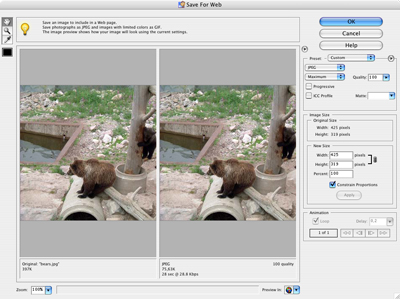For artists and collectors sponsored by Intercal...your mohair supplier and Johnna's Mohair Store
Quy very nice wrote back a few months ago, anf it was fine til I got to the instruction to click Save after uploading the first image.
To my best recollection, using either the ImgUpload button up there on the right, or the
Upload photo(s) from your computer
Choose File
from down below this window, I never did come across a choice to Save.
It's a pain to open a new Post window (nor patience here) for every picture, and using multiple windows/replies to do it looks like a selfish use of space.
I've tried everything and still cannot do it...
Anyone willing to take me on, in 'Bobbie 101'? I usually print out all instructions like this and follow them word for word until they become ingrained, then I never deviate.
Bobbie I don't know how everyone else does it but I just edit my post and then add another image....If there is a quicker way I would also love to know it!!
I'm really computer challenged, so I just click edit once I have the first one posted, and add another picture that way too.
Jane P.
Perhaps I should've started by asking which window you're using to post your replies: the Quick Post or the Post A Reply option? And does that make a difference? I'm going to try to see what you're seeing after I hear your abswer.
img upload works great... you just click it and it will ask you to search for a picture on your computer, when you select the picture, then it will say "paste into text" or something like that... then you click that and it will show up as a code and the picture will be in the post after you select "submit"
Right Kim, I've used that, but it just opens up an enlarged image over a darkened screen. I did that in the NFing forum today for shaping firm bodies.
How do Judi & Jodi & Shelli do it with several full sized images next to each other inside one post?
Huh... that is strange, I dont know that is going on...
I've always used quick post with the "img upload" button...I never even noticed that "post a reply" option before!! 
It sounds like maybe your pictures/images aren't "sized" prior to you pasting them into your post. (??)
Usually my pics are somewhere around 3x5 inches (72 resolution) and they show nicely.
:hug:
~Chrissi
Sizing: We're allowed 250 mb for each image. After setting the res at 72, I bring them up just as close to 250 as I can.
I rarely 'Crop' for an inch measurement unless I need a photo for comp work.
Some ppl's pix appear huge on my screen at least 3/4 of the window width; mine are never that big....



Bobbie, use the image upload button and follow the instructions on the little windows that pop up. You can use that button several times, once for each image. When you are done, submit the post.
Basically, what you will be doing is
1. choose a pic on your computer click "choose file"
2. upload that pic click "upload file"
3. paste the resulting code into your post: click "click here......"
After each upload you see a line of code in your text. This will show your pic after you submit your post.



I don't remember if there is a limit to the number of pics that can be included in a single post, but perhaps it says in the tech section. You can alternate text and pics with this method like I did here. i could go on and place pics below this again.
Hope this is clear. Let me know if it is not. I used the quick post, but I think the image upload button is available everywhere, while there is an additional function for an alternative method only when you start a new thread or post a reply. That method allows only one pic at a time, so you have to go back and edit the post for each additional pic and I think there is a limit of 5 (?) pics in total. That was the original way we had to do it, before the image upload button was installed.
perhaps it says in the tech section.
If it's there I couldn't find it, as I couldn't even find the guidelines for How To Upload. Too stressed to concentrate this week...
I'll try this again - THX for responding Jodi - your bright images are what I'm after. I think we wrote a few weeks ago about the color saturation. The color really Pops!
Um Bobbie, I thought I just explained how to upload multiple images. Press the image upload button and then follow my steps 1-3 or just follow the instructions in the little window that pops up after you click the image upload button.
Regarding size, the maximum is 250 kb. Anyway, I go by measurements and both resize my pics to 72 dpi and to about 4-5 inches in width. That usually leaves me with a well visible, not too large pic under 250 kb. Then I upload.
The image upload function was announced here
http://teddy-talk.com/viewtopic.php?id=5416
There has also been a discussion on photo upload in this thread
http://teddy-talk.com/viewtopic.php?id=10728
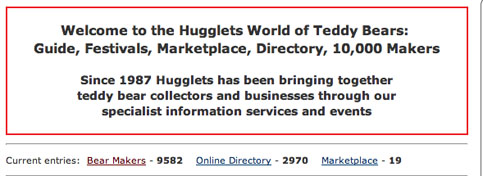

I did a combination thing here. The first image was uploaded from the regular window, NOT the Quick Post. But nothing shows up in this typing panel so one never knows if it's uploaded until after it appears on the list.
The 2nd one is from the Img Upload button over and up there in that NE direction]
Sabine here's where I was making my mistake:
3. paste the resulting code into your post: click "click here......"
Instead of reading below the url and Clicking Here to post, I was copying and pasting the link as shown. Different results!
Now for my second part:
I hope this makes sense - as I'm now totally confused; this has also now become a Photoshop discussion now, with Jodi's comments on her 400 pixel images.
As you can see, in the original first image above, the pixel width is 300 but it's 357.5 kb, way larger than the 250 maximum allowed per image.
In the second image, when I did another Screen Capture of the original image plus its Image size setting panel, (in which the height & width proportions changed) I was able to increase the pixels (and visual width) to 385 AND keep it under 250 kb. I don't understand the theory of what's happening in Photoshop.
Any comments on this? Thx to all for straightening me out on uploading!!!
Oh, and in the Editing phase that I'm in (to add the text after I saw if the pix would upload) I note that it says a max of 10 images. One more question by someone answered.
Bobbie, I have done the copying and pasting of the link too until I realized I had to click that line  I wonder why that doesn't work though.
I wonder why that doesn't work though.
I am puzzled by Photoshop too. If you open a picture and look at the size it has in the resize dialog, it will show at leat 2 times the size of what I see in Finder as the size of the original file. That's true for several formats, jpg as well as tiff, and I have no idea why. I just save the pics and then go look what size the file has. With 4 inches I meant horizontal (landscape pics), with portrait format I do 4 in. high. The number of pixels doesn't seem to be too important for the file size, but it is very important for the screen size. A pixel of the pic is shown as a pixel of the screen, which means that e.g. 900 pixels wide will take up a larger part of the screen than 400 pix wide. I think 200-400 pix is a good width for most pics and I just let the height adapt to that, keeping an eye on the dimensions in inches (metric actually, but same thing). File size in jpg depends on the quality level, so pics with more pixels can be compressed more, with lesser quality.
There is also the option Save to web in Photoshop, which creates much smaller files than the resize function. Don't know why. The dialog looks like this